How to download PDF or print from iPad/iPhone
Follow these simple instructions to get the job done fast.
Share your file. Tap the Share button located to the right of the web browser address bar at the top of your screen.
Export to files. You will see a list of actions, find and select Save to Files. Navigate to the location where you want to store your PDF on your iPad.
Finish up. Tap the desired destination location. Finally, select Save.
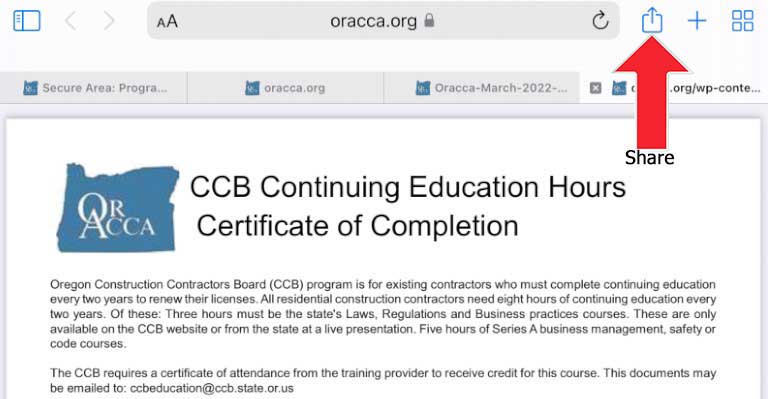
There are several options that you can choose from here, Airdrop, Mail, Mark-up and Print. To download your PDF to your iPad, scroll to the Save to Files option in the menu and select it.
Next, a save screen will appear and prompt you to select the location of where you want to save. The options will include your Downloads folder and your Apple iCloud Drive. You can also save the PDF to your Adobe Acrobat app.
When you have found the location you would like to save your PDF file on your iPad, select it in the menu on your screen. Depending on where you save the document, when you save a PDF file on your iPad, you will be able to access it on your other iOS devices, such as an iPad or iPhone.
